How to create a Questionnaire
Accessing Questionnaire #
Navigate to Questionnaires,
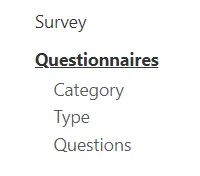
Select the Plus icon from the top right,
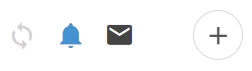
Fill Out Questionnaire Details #
Fill out the Questionnaire Name,
Select a Type and Category for the Questionnaire (Grouping)

Saving a Questionnaire #
When finished, remember to Save at the top right.

Linking Questions #
Select the newly created Questionnaire,
Then select the Dot (Link) icon at the right,

Select the Questions you want to Link to this Questionnaire,

To move the questions in a different order, hover over the left edge, hold and drag to rearrange the questions.

Editing a Question (Further Functionality) #
Select the Edit Pencil Icon at the far right,

Adding a Header #
This is a bold header that appears before this question. You can use headers for sections.
Put the question with the relevant header at the top of the questions it relates to.
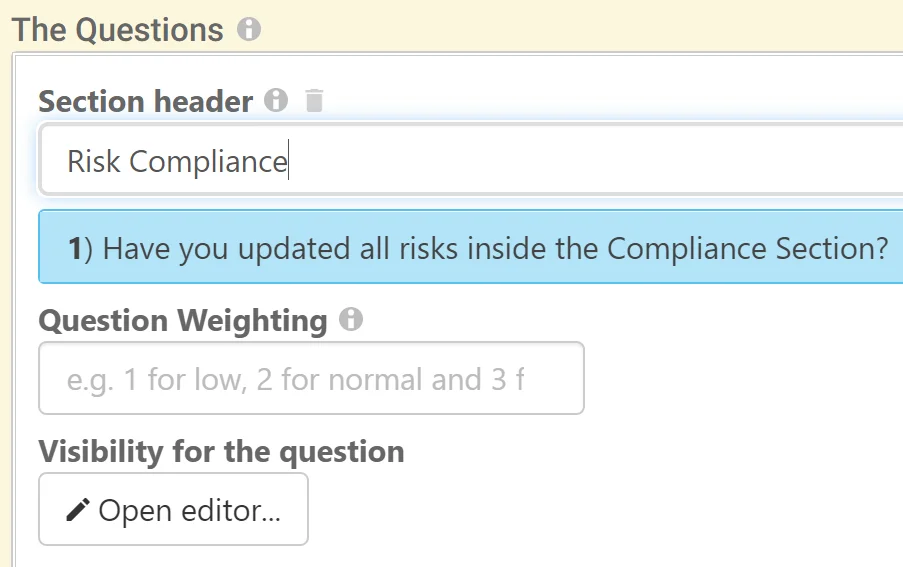
For Visibility Rules please see: Questionnaire Question Visibility
Question Weightings #
Weightings are the overall influence this question has on the aggregated pass rate of the questionnaire.
A simple System would be:
- Low (1)
- Medium (2)
- High (3)
The weighting system can be any way you wish, just note the lower the number to less influentially the question is.
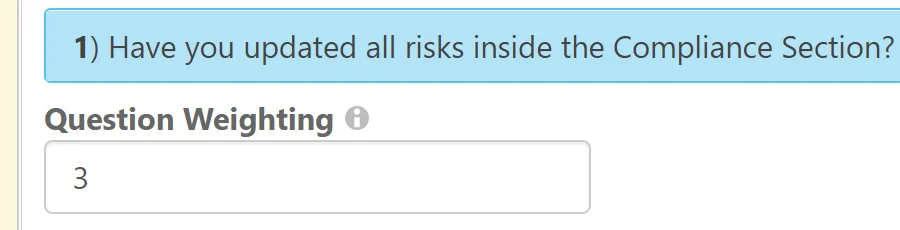
Saving the Linked Questions #
When finished, remember to Save at the top right (1) OR Save and Edit (Saving but remaining on the same screen) (2)





